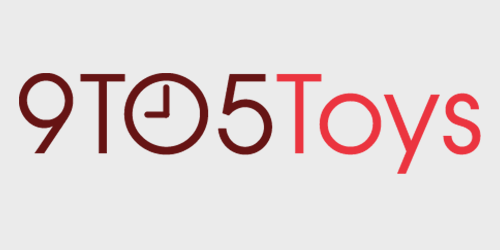The last time I did a Behind the Screens, I was using a 2016 MacBook Pro to power everything. Since then, I built a custom Hackintosh (and then sold it), and now have everything being powered by a 2018 Mac mini. My setup has grown in more ways than just the computer, from speakers to monitors and more, keep reading to find out where I write your favorite PC gaming deals and more every day.
This article is rather in-depth so I’ll help you out by providing a table of contents to allow you to jump around quickly to each section you’d want to view.
Table of contents:
- The heart: 2018 Mac mini
- The eyes: LG 34-inch 1440p UltraWide & LG 27-inch 4K monitors
- The beast: AMD Vega 64 w/ Razer Core X eGPU
- Ear-pleasing Audio: Sonos One in stereo
- Smarts: Google Home Hub & Philips Hue
- Power: Multi-port hubs, Nomad chargers, picture frames, oh my!
- Organization: IKEA reigns supreme! At least, in drawers…
- Ergonomics: To stand or to sit, that is the question
- Storage: NAS, USB HDD, and cloud? Yes, please
- The little things: A good keyboard & mouse are essential + more
The heart: 2018 Mac mini
I loved using my 2016 MacBook Pro to power my desk, but it just didn’t have quite enough juice for driving multiple displays and the graphics-intensive programs I enjoyed running. In fact, at the end of my last Behind the Screens, I mentioned wanting to get Apple’s “soon-to-be-announced Mac Pro” which still hasn’t happened. After going down the Hackintosh route for several months, Apple finally announced its brand-new 2018 Mac mini and I knew that would be my next purchase.
Once I finally arranged for the sale of my custom-built desktop, I secured a nearly maxed-out Mac mini. I choose the i7 model with 8GB of RAM to start and installed 32GB of RAM by myself considering I have a computer repair background (though it’s quite easy, and we even have a handy guide for you to follow).
Storage-wise, I went with 1TB so I wouldn’t have to use any external hard drives. For graphics, I repurposed the AMD Vega 64 from my old Hackintosh in an eGPU (more on that later). This gave me near-iMac Pro specs for a fraction of the cost.
The eyes: LG 34-inch 1440p UltraWide & LG 27-inch 4K monitors
Though one portion of this remains the same, I’ve expanded my monitor setup in this year’s Behind the Screens. When I had a MacBook-powered setup, I was able to use the MacBook’s built-in display as a secondary monitor. That’s not possible when you use a Mac mini since there’s no built-in screen, so I had to expand with a new monitor.
The same
I still use my LG 34-inch 1440p Curved UltraWide monitor as the main display for my setup. I seriously still love this monitor, and I’ll only replace it with a 5K2K version once a curved model becomes available. I strongly believe that a curve is required for a proper UltraWide experience, personally, so that’s what I’m really holding out for.
The new addition
I went for LG’s 27-inch 4K monitor as it matched the same design (and bezel size) of my 34-inch 1440p UltraWide from the company, and gave me the ability to run at multiple resolutions. Plus, it’s color accurate and perfect for video or photo editing.
I generally keep it in 1440p mode so that way it’s an identical size to my UltraWide, resolution-wise, but should I need extra screen real estate it’s just a click away.
The arms
Holding up the monitors are two individual desk-based mounts. The one holding my 34-inch UltraWide hasn’t changed and is still the one offered from UpDesk, but since adding the second 27-inch monitor, I had to pick up another. I went with one of the more budget-friendly mounts on Amazon, coming in at just $28 shipped, and it works fantastically. I’ve not had a single issue with it, and I kinda like that the black offsets the silver of my other monitor mount.
The beast: AMD Vega 64 w/ Razer Core X eGPU
I run a number of taxing programs on my Mac mini. From daily Photoshop and Lightroom use to Final Cut Pro X and other graphically-intensive programs after photo or video shoots, my system needs to always be on top of its game. I traded my GTX 1080 for a Vega 56 (flashed with a Vega 64 BiOS) when I decided to go Hackintosh, and that same GPU followed me to my Mac mini with a new eGPU enclosure.
The Vega 64 is what’s found in the high-end iMac Pro and is a fantastic graphics card. It powers both of my monitors without hesitation over Thunderbolt 3 and runs whisper quiet 99% of the time (until it comes time to render out a video or huge batch of photos).
I went with the Razer Core X for two main reasons: power and price. Though there are more budget-friendly eGPUs out there, they’re generally running a smaller power supply. The Razer Core X offers a 650W ATX power supply and can support up to 100W laptop charging should I choose to hook it up to my MacBook. Plus, the Core X comes in at $300 on Amazon, which though is a little pricy, puts it in the more affordable eGPU options on the market, especially for its spec output.
Ear-pleasing Audio: Sonos One in stereo
I’ve gone back and forth on audio setups on my desk. For a while, I used the Razer Nommo Chroma speakers, then switched to HomePod, headphones, and then eventually got the Polk MagniFi Mini system. While those all sounded pretty good (especially HomePod), they were never optimal.
Back when Amazon ran a Warehouse Deals special, I picked up two open-box Sonos One speakers and have really enjoyed using them in daily-use since. In stereo, the audio is great, and for their size, the Sonos One speakers offer great clarity on the highs while still offering a decent bass response. Plus, soon I’ll be able to use them with my Assistant-enabled home as they’re getting Google’s smart home software in a future update.
I enjoy using Spotify Connect to play music while working day-to-day, and if I need to play something from my Mac mini on the Sonos Ones, I can just use AirPlay and enjoy near my computer’s audio with just the click of a button. Plus, when using an Apple TV, my iPhone, or even iTunes on my Mac, there’s AirPlay 2, allowing you to have a near latency-free experience.
Smarts: Google Home Hub & Philips Hue
I’m a man of smart tastes. Ok, that was corny, but still, I love being able to control my office with just my voice. While in my last Behind the Screens I used some Philips Hue lighting products, I’ve added to the mix (and removed a few things).
Google Home Hub
For commanding my smart home, I’ve replaced what I previously used (Alexa) with Google’s Assistant. This is powered by the Google Home Hub on my desk, as it provides me with an always-on clock that responds to the current lighting for its brightness and provides a nice visual feedback to the commands I give it.
Philips Hue
The back of my desk remains the same: there’s still a Hue Lightstrip Plus there. But there’s now two more above the desk on the latest addition to my setup. I’ve always wanted a place to display my Funko Pop collection, and I finally have it. IKEA (a reoccurring theme in my setup) sells very inexpensive office accessories. I picked up their floating shelf for multiple reasons. While it acts as a display shelf for all of my collectibles, it also gives me an over-desk light via a second Philips Hue Lightstrip Plus. There’s also a third Lightstrip Plus on the top of the shelf to give light to my collectibles and I love the way it looks. That’s right, I put Lightstrips at the front of the shelf and it provides me a fantastic glow of light over my entire setup. Though you can see the Lightstrip on the shelf right now, I’m actively thinking about ways to hide it without getting rid of the very beneficial illumination it gives me. If you have any ideas there, feel free to drop them in the comments below!
Switches & More
To connect all of this back to the internet, I have two 8 port Gigabit Ethernet switches that I Command Stripped to each other under the desk. This was far more budget-friendly than buying a 16-port switch and has a smaller footprint at the same time. I also have my Philips Hue Hub which is Command Stripped under the desk, as well, to keep everything nice and tidy right next to each other.
Power: Multi-port hubs, Nomad chargers, picture frames, oh my!
Satechi Multi-Port USB/USB-C PD Power Hub
This is the heart of my charging setup. Satechi’s multi-port charger provides a USB-C port with up to 60W of Power Delivery, giving it enough juice to charge either my iPad Pro or MacBook Pro with ease. The extra USB-A ports can be used to charge my AirPods, iPhone, Kindle, or other electronic devices as needed at my desk, as well.
Nomad Base Station
For wireless charging, I have two different options. First up is the Nomad Base Station. I picked this up shortly after it was announced and have used it almost daily since. The built-in 18W USB-C PD port is perfect for charging up my iPad Pro if my 60W USB-C port is used up on the above Satechi charger and the included USB-A port is where my Apple Watch charger sits (inside of the elago w5 Apple Watch Stand). It’s simple, elegant, and gets the job done quite well when it comes to keeping my iPhone XS powered at my desk.
Twelve South PowerPic
This is the latest power accessory to be added to my desk. Since recently entering a long distance relationship, I’ve begun to FaceTime more and more. Once my work day ends and I jump on a FaceTime call with my girlfriend, I generally use either my iPhone or iPad Pro as that lets me remain portable and walk around the house should I need to. If I’m using my iPhone, it’s hard to hold the device at a proper angle to still see it and be hands-free. The Twelve South PowerPic allows me to do just that, and also keeps my phone’s battery topped off. Plus, when not in use, it acts as just a normal picture frame.
UPS & surge protectors
Keeping everything running at the desk, I have an APC 1350VA Back-UPS that my surge protectors plug into. The surge protectors themselves, however, are what really power the desk, while just a single plug goes into the UPS to provide battery backup.
The main power strip is a 12-outlet model from StandDesk that sits in the Cord Taco (more on that later). It’s a bit of a more pricy power strip at $50, but considering it can have a power brick in just about any outlet, it’s well worth it. The secondary power strip is a Belkin 12-outlet model. This one was added once I filled up the StandDesk 12-outlet strip and keeps the rest of my desk going.
Organization: IKEA reigns supreme! At least, in drawers…
You can never have enough drawers
There’s something about IKEA’s Alex drawer units that I just love. They look great, work fantastically, and aren’t too expensive. I have both the file drawer and the non-file drawer models at my desk so I can easily have whatever I need within arms reach. From writing supplies to toolkits and more, anything I need is always right there next to me.
Under-desk organization
I’ll go into this a bit deeper in a later post, but for now, I’ll touch on how the underside of my desk is organized. For holding up the power strips, networking accessories, power bricks, and more, I used Command Large Picture Frame Hanger Strips. These are velcro and can be repositioned (or taken off and re-stuck) very easily, which is what I wanted. This lets me remove certain things should I need to and then just stick them back without worry if they’ll fall down. Plus, each strip can hold four pounds with four strips supporting up to 16 pounds, which is far more than I’ll hang from them.
To keep the cables so tight to the desk, I used some self-adhesive adjustable wire holders. These are fairly budget-friendly at 30 for less than $7 Prime shipped on Amazon and work great. Just know that they might occasionally come un-stuck with heat or when something is pulling on them, but they re-stick just as easy. I have these all over the bottom of the desk to guide cables exactly where I want/need them, as well as to keep them from dangling down where they could hit my legs.
Then there’s the Cord Taco from StandDesk. This is built to work specifically with my 12-outlet power strip from StandDesk and screws to the back of the desk. Because of this, it’s perfect for keeping my larger power cables nice and tidy within itself and helps to clean up the back of the desk quite nicely.
On the top of the desk, I have a cable manager sitting above the Mac mini and Satechi power hub so I can keep my cables within an arms reach and not worry about them falling back behind the desk. This is a must-have in my opinion and I love how well it works.
Last, but certainly not least, is the Mac mini itself. Though I’ll also have another post going more in-depth on this topic soon, I have the Mac mini mounted to the underside of my desk. It’s quite simple with just a $15 Prime shipped mount and a few screws. I love the way this came out and it makes my desk look that much nicer.
Ergonomics: To stand or to sit, that is the question
The same
“Sitting is the new smoking” seems to be a hot phrase these days. This is a part of my desk that hasn’t changed much since my last Behind the Screens, though. I still use the UpDesk BevelUp 70-inch Standing Desk (though it’s been replaced by the UpDesk Pro) and Herman Miller Aeron Ergonomic Desk Chair daily. These are crucial pieces to my daily workflow as it allows me the freedom of standing or sitting depending on my mood (and what rings need to be filled on my Apple Watch.)
The new addition
A new addition is the TerraMat Lite. I love this standing desk mat as it gives me multiple surfaces to enjoy depending on whether I’m wearing shoes or not and is super comfortable for long work sessions. The massage rollers on the side feel great on bare feet and the incline at the back is awesome when wearing shoes for a different type of standing.
Storage: NAS, USB HDD, and cloud? Yes, please
Synology DS416Play
This is the heart of my storage setup, though it’s been replaced by the DS418Play. I have 14TB of available storage in my NAS from a combination of two 6TB drives, a 4TB drive, and an 8TB drive. Synology’s Hybrid RAID is great for this and gives me a 1 fault-tolerance, which is perfect for me. Plus, for extra assurance, I have the NAS backup to BackBlaze’s B2 storage just in case there’s a catastrophic failure here locally. I store all of my photos and videos here, as well as anything else that I find too large to store on my Mac mini.
Seagate 8TB Backup Plus Hub
This is my Time Machine drive. I only use this desktop hard drive for a Time Machine backup, plus the added USB 3.0 hub is great for quickly plugging in something. I wanted a separate Time Machine setup so that way my normal NAS storage wouldn’t eat away with the ever-changing backup cycle, plus USB 3.0 is a quicker connection than Ethernet for my purposes, so backups and restores happen far quicker than they would from the NAS.
The cloud
The entire Mac mini is backed up to Backblaze a final resort. This makes sure that I can recover any file should something fail here locally, and I’ve always loved Backblaze’s service. I once had a 6TB drive fail in my old custom built desktop and Backblaze had a replacement drive to me the next day, plus they won’t charge you if you return the drive within 30 days. At just $50 per year per device, I have this on all of my computers for a special peace of mind, knowing that should anything fail, I can easily recover my data.
The little things: A good keyboard & mouse are essential + more
Das Keyboard
This also hasn’t changed since my last Behind the Screens. Though I’ve tried Apple’s official Wireless Magic Keyboard with Numeric Keypad and the Logitech Craft Keyboard, I’ve come full circle back to the Das as it’s just the best. I really enjoy the mechanical feel of the Das Keyboard 4 Professional for Mac and there’s nothing lacking when it comes to features. It’s built for macOS, offers quick access to media keys and a volume dial, and is just a great overall keyboard to use with my Mac mini. I love it.
Logitech MX Vertical
I started using the Logitech MX Vertical back in August and haven’t looked back since. It’s a great mouse that took a few weeks to get used to, but once that learning period was over, it became second nature to use it. No other mouse feels right anymore when using it for long periods of time. I used to be a die-hard MX Master (and 2S) fan, and still am, but when it comes to a dedicated desktop mouse, there’s nothing quite like the MX Vertical to me.
IKEA again?! Fake plants never die
Desks like mine can become a barren wasteland of white and black accessories. I like to have a little green around to break up the monotony, and IKEA’s fake plant does a great job at that. I never have to water it, don’t have to worry about it dying, and it just sits there, which is exactly what I want!
FTC: 9to5Toys is reader supported, we may earn income on affiliate links
Subscribe to the 9to5Toys YouTube Channel for all of the latest videos, reviews, and more!