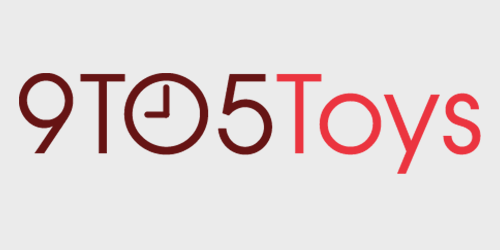Now that we’ve had some hands-on time with the Razer Seiren Emote, we figured it’d be a good time to do a full review of this brand new microphone from Razer and see what all we can do inside the Razer Companion App. Be sure to check out the video below to hear how the mic sounds on video.
The Seiren Emote Microphone
Out of the box, the Seiren Emote has the bones of the Razer Seiren X. The Seiren line has already built an excellent reputation as a microphone. Compared to other newer streaming microphones like the HyperX QuadCast or the Blue Yeti X, the Seiren has a smaller overall footprint with a simple design. On the microphone side, we have a gain knob and a mute button – that’s it. There is no additional functionality on the microphone. It connects to a computer through microUSB at the bottom of the mic to USB type-A at the computer and also has a 3.5mm output on the bottom.
Razer includes an extender to get the microphone closer to your mouth. It’s also easy to mount the Seiren on a boom arm, like the Amazon bestseller we took a look at recently. Getting the mic as close to your mouth as possible will get the best sound, so I would suggest using the riser. You can hear the difference in the video.
Razer Seiren Emote: Video
The built-in shock mount does a great job of reducing loud booms from bumping the desk the Seiren Emote is resting on. Those booms are very prominent in other microphones I’ve tested like the Blue Yeti X.
Instead of having a variety of selectable polar patterns, the Razer Seiren Emote uses a hyper-cardioid model to help reduce any background noise. Even recording in my boomy basement studio, I felt that the Seiren did a great job of cutting out ambient noise and reverb.
Streamer Companion App
Where the magic of what Razer has created shines is in the Streamer Companion App. After linking your Twitch or Streamlabs account, creators can enable alerts based on different interactions from the audience. Razer has mentioned that eventually, they will add other platforms like Mixer, but currently, all that I see in the Streamer Companion app are the two platforms above.
After linking your accounts, you can navigate to the alerts tab and create interactive alerts based on actions from viewers. All of these can be enabled or disabled, and for events like cheers, which can be any quantity, you can set tier levels to meet your stream. So if you get frequent cheers, you can set a minimum amount for the cheers alert. This way, you limit the frequency of interactions displaying on your stream. This way, popular streamers wouldn’t be getting constantly bombarded with their lights flashing unless they wanted that.
To set up an alert, first enable it. Then, select your device. Currently, you can choose the Seiren Emote, the Krazen Kitty Edition headphones, or any other Chroma Enabled devices like mice and keyboards. You can also select linked chroma Devices like Philips Hue lights to make your entire room light up.
Once you choose your device, use the emote drop down to select your desired graphic. The Streamer Companion app has over 100 emotes built-in, or you can also create your own in the Editor tab.
Then set the duration for the emote. You can then test it to make sure that everything is functioning correctly, and you have the right length. You can also add additional devices to display effects like the Philips Hue lights. Be sure to check out the video to see how that looks.
If you want to make your graphics, head on over to the editor tab, here you can select pixels from the 8×8 display and color them to whatever you desire. Or, you can import GIF files into the app as well.
Once your alerts are set up, and connections are made to your platforms, you can navigate back to the dashboard tab and test everything out.
It’s easy to see why this could be a big hit with streamers. On-screen overlays have been almost standard with banners for interactions, but taking it a step further with physical objects in the performer’s space takes it up another notch. It seems that some audiences love this level of interaction, and it could be a nice incentive to prompt more participation.
If you’re not a streamer though, the $180 Seiren Emote probably doesn’t have much to offer you beyond what the Seiren X can for $100. You can set up the Seiren Emote to display other effects like the audio visualizer, but since the mic is pointing towards a computer monitor when in use, you probably won’t be able to see that often.
Wrapping up
If you’re planning on streaming, the added interactive capabilities of the Razer Seiren Emote could be a massive boost to the production level of your stream. It sounds excellent, helps to minimize background noise and desk impacts, and the small form factor doesn’t get in the way either. We’ve checked out a couple of other great new streaming mics earlier this year like the HyperX QuadCast and the Blue Yeti X that each have their fabulous features, but the Razer Seiren Emote offers something unique.
Buy the Razer Seiren Emote
FTC: 9to5Toys is reader supported, we may earn income on affiliate links
Subscribe to the 9to5Toys YouTube Channel for all of the latest videos, reviews, and more!