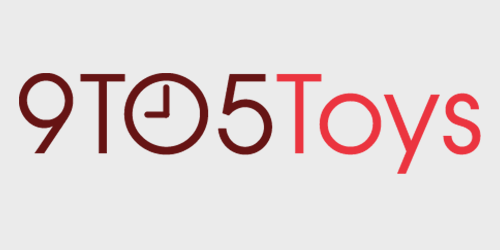Since joining 9to5 in 2017, my setup has undergone several evolutions. I originally started out working from a Windows PC, then moved to a MacBook Pro, to a Hackintosh, and eventually a Mac mini. Visually, my office hasn’t changed much over the years; however, as once I moved to the MacBook Pro setup, I picked up an UltraWide monitor and have been using that since early 2018.
Well, I recently completely overhauled my office, from the desk up. I now have a new desk, new monitors, new computers, and peripherals, oh my! Going back to my “roots” of running my setup off of a MacBook Pro, this time I’ve gone all out in other areas, making my office into a “battle station” for both productivity and gaming. So, without further ado, here’s my gaming desktop and MacBook Pro work setup.
The heart: 2019 16-inch MacBook Pro
Like I said, just about every year so far, I’ve switched up computers. In 2018, things ran off my 2016 MacBook Pro. Come 2019, and things changed over to my 2018 Mac mini. However, the Mini lasted well into 2020, until my 2016 MacBook Pro had to get fully replaced by Apple due to manufacturing issues. This replacement pushed me to a 2019 16-inch MacBook Pro with killer specs. When getting the replacement, I wanted to ensure that I would have the ability to use this computer as my main machine for a long time…well, as long as possible. So, I chose a pretty high-spec config: 2.4GHz i9, 32GB RAM, Radeon Pro 5500M 8GB GPU, and 1TB PCIe SSD. My 2016 MacBook Pro was similarly spec’d out for the time, and I had it from launch through 2020 (eventually retiring it as my main computer and going mobile-only on it, however). So, I wanted to get a new MacBook Pro for my setup that would afford me the same luxury of being able to rock it as a main computer for a few years and then keep it for mobile usage after that.
The high-power 8-core 16-thread i9 processor chews through anything I throw at it, especially when paired with the 8GB Radeon Pro 5500M graphics card. However, the biggest upgrade to my workflow came from the RAM increase, going from 16GB on my previous laptop to 32GB here. This allows me to have tons (and I mean tons) of tabs open during large movie roundups here at 9to5Toys, as well as gives me the ability to run multiple programs at once, without so much as a stutter from the computer. Honestly, the power here is astronomical when compared to what a high-end machine was just a few years ago. Oh, and the keyboard is a huge upgrade as well, as it no longer stops working when you sneeze in its general direction.
I can see myself sticking out the 16-inch MacBook Pro setup for quite a while until Apple Silicon becomes mainstream and is available in more flavors than just a Mac mini and 13-inch laptop. I’m excited about the prospect of Apple Silicon, but I think it still has some maturing to do before I adopt it into my workflow.
The screens: High refresh everywhere
Ever since I started building PCs and running custom setups, I’ve never had high refresh monitors. I’ve always stuck to high quality, but standard 60Hz refresh. Well, after building a new gaming rig (more on that in the next section), I decided to go all out and outfit my setup with high refresh displays everywhere.
At the center of my workflow remains a 34-inch 1440p UltraWide monitor. This time, however, it sports a 144Hz refresh rate thanks to AOC’s CU34G2X screen. It’s a VA panel with a curved design, and I absolutely love it. Above that, there’s the ASUS ROG Swift PG329Q. This 32-inch 1440p 175Hz Fast IPS display is a killer addition to my setup. My old UltraWide was IPS, so it had fantastic color accuracy, which is something that my new VA UltraWide can’t quite match. So, having this IPS screen at my desk ensures that I can enjoy perfectly color-accurate photo edits whenever the need arises. Plus, with a 32-inch screen size, it fits above the 34-inch UltraWide perfectly. The 175Hz refresh rate is great if I want to step up from 144Hz, without going entirely crazy. I keep my Xbox Series X plugged into the ROG Swift monitor as it leverages the ability to run at 1440p 120Hz, which is honestly the perfect sweet spot for a monitor, given that HDMI 2.1 displays are still not fully launched quite yet. However, my side monitor is perfect for when it’s time to crank things up to 11.
Next to my UltraWide, sitting on its beautiful stand is the AOC x Porsche Design AGON PD27 monitor. This display still utilizes a 1440p resolution (because I feel that QHD is the perfect sweet spot for gaming) but upgrades to a 240Hz refresh rate. This display offers all kinds of high-end features, from a built-in LED strip and projector underneath to a wireless remote for changing the display’s settings. It’s the perfect centerpiece for a top tier battle station. It’s also curved, which perfectly matches the UltraWide that sits at the center of my desk.
Whenever I game, a majority of my time is spent on this monitor because it stays connected to my gaming desktop 24/7. The other two displays from AOC and ASUS are primarily set up with my MacBook for work and rarely have their inputs changed over to Windows for gaming, though I do that on occasion if I’m wanting to stream or have multiple windows open at once.
Honestly, I rarely run the AGON PD27 at 240Hz, because my computer just can’t push that right now. However, I’m hoping to pick up a new GPU here soon once stock isn’t impossible to find, and will be able to leverage the 1440p 240Hz refresh rate even better than I do right now. But, 240Hz is butter smooth for general use and gives me plenty of headroom once I start to upgrade my computer.
Eye candy: Ryzen 5 5600X custom desktop
Every battle station has to have some eye candy, right? Sure, the MacBook looks pretty, but it’s nothing like a high-end desktop. Off to the right at my desk, you’ll see my custom-built NZXT H710i desktop, with the ASUS ROG Dark Hero X570 motherboard, AMD Vega 64 graphics card, and Ryzen 5 5600X CPU. I wrote about this setup late last year and still absolutely love it. I’m on the hunt for a new GPU, as the Vega just doesn’t handle gaming all that well these days. I’m considering swapping back to my old GTX 970 (blast from the past) just to sell the Vega so I can put that cash towards a new RTX 3070 or 3080 and will actually be testing that setup over the next few weeks to see if the GTX 970 can handle modern games well at all. But, overall, the computer remains identical to how it was when I reviewed it, and it’s still the eye candy of my setup.
Kick back and relax: Xbox Series X
While I have a gaming computer sitting at my desk, there’s just nothing like a console for some super simple gaming. I generally stick to my PC for fast-paced shooters like Apex Legends or Call of Duty, but for story-based games that are more relaxed, I prefer my Series X.
It’s simple – I never have to tweak the graphics settings to make it smooth, and the quality of image is absolutely fantastic. I’m currently looking for new story-based games to play once I finish Fallen Order, so I’m all ears for what you recommend playing over on Twitter @pcamp96!
Organization: Further chasing my goal of never seeing a cable
Something that I’ve been chasing since my first Behind the Screens is a setup that has no visible cables. While I haven’t figured out how to do that quite yet, I’m getting closer each time. There are only a few cables visible in my setup, and those are ones that I can’t really hide all that easily. I use a mixture of mounts, zip ties, and Command hook-and-loop strips to hold things to the bottom of my desk, ensuring that things stay up, out of my way, and, most importantly, not visible at all.
Ergonomics: Stand or sit the workday away
I utilize two things at my desk that I have since I started at 9to5: a standing desk and my Herman Miller Aeron chair. Of those two things, my desk is the only thing that’s changed since the beginning, as I’ve gone from UpDesk to UpLift Desk. Both are great, but the top of the UpLift Desk that I have now is what really stands out as it’s made from bamboo, instead of white Formica. The controller is also quite simple to use, as it allows you to have four instantly-accessible programming options, which is something that my UpDesk didn’t have quite as easy to reach.
The new controller has helped me go from sitting to standing more often, and I now do it multiple times throughout the day. I’m not quite where I want to be on the sit-to-stand ratio, but it’s something that I’m constantly working toward being better at. Overall, I absolutely love the UpLift desk.
The little things: RGB, headphones, and more
When it comes to the little things on my desk, there are quite a few. From my keyboard and mouse to the headsets I use and why they’re different, let’s dive in.
SteelSeries Apex Pro RGB keyboard
I recently went over my SteelSeries setup that works flawlessly with my MacBook Pro, and not much has changed on that front. I still use the Apex Pro keyboard as my daily typing master for writing all content here at 9to5Toys and absolutely love it. Really, the only thing that’s different from my hands-on to now is I have the keys all-white, as I’m changing the theme of my office from multi-colored to black/white/wood.
Logitech MX Master 2S
I used the Logitech MX Vertical for years until the sensor started going out. Once the sensor decided to stop being reliable (which is kinda expected with years of daily use), I went back to my trusty MX Master 2S. I eventually want to upgrade to the MX Master 3, given its new design and USB-C connectivity, but there are more important upgrades to think about first…like a graphics card.
Glorious Model 0 Wireless
When it comes to gaming, however, I have changed things up a bit. While I was using my CORSAIR SCIMITAR for a while, I’ve actually migrated to the Glorious Model O Wireless for my daily usage. When playing Apex, I still reach for the CORSAIR, just because of muscle memory and the plethora of buttons at my thumb, but for general gaming, the Glorious Model O Wireless is my go-to. I love how light it is, the fact that it’s wireless, and honestly, just how great it feels in the hand. If you’re looking for a quality wireless ultralight mouse, this is absolutely worth considering.
Razer Huntsman Tournament Edition
For gaming, I use the Razer Huntsman Tournament Edition keyboard. This is mostly just because it’s what I had lying around, but also because, since the keyboard sits next to my main keyboard, it can’t be too big. The switches here are a bit more sensitive than I’d like, but honestly, I’ve gotten used to it over the past year or so of using the keyboard for gaming. They’re lightweight, and since it’s a 10-keyless keyboard, it barely takes up space on my desk. Eventually, I’d like to replace this with another keyboard, but it gets the job done for now.
Philips SHP9600 open-back gaming headphones
When it comes to gaming, I love high-quality audio. That’s why I use Philips’ SHP9600 open-back headphones, as they deliver a wide sound stage without making my ears sweat after hours of usage. Plus, I can still hear what’s going on around me, which is nice because when I’m gaming I don’t really want to be cut off from the world. These headphones are lightweight, sound great, and can be worn for hours on end with no fatigue, and that’s why they’re my go-to gaming headset.
AirPods Max
However, the latest addition to my audio setup is AirPods Max, which is a great addition to my MacBook Pro. As a surprise Christmas present, these are the headphones I’ve always wanted but never wanted to buy. I absolutely love them, though, and it’s rare that I get through a workday without wearing them at least for a few hours. When I need to focus, noise-canceling is insanely good, and the audio quality is superb – honestly better than any other headphones I own right now. Plus, I can leave them connected to my MacBook and walk around the house after work, still listening to music without interruption because the connection is that strong.
Glyph Thunderbolt 3 dock
For added connectivity and charging for my MacBook Pro, I use the Glyph Thunderbolt 3 dock. Mine has 1TB of built-in storage, which is something that I don’t use often but love having it available whenever I need it.
On the back, I use the DisplayPort output for my UltraWide monitor and the secondary Thunderbolt 3 hookup with a USB-C to HDMI cable for my second monitor. Of course, I have Ethernet plugged in because wired internet is always better. Around front, there’s another USB-C port, which I normally use a USB-C to Lightning cable with to charge my AirPods Max, and the coveted SD slot for transferring photos from my camera to the MacBook. It truly allows me to live a single cable lifestyle, as one Thunderbolt 3 cord brings all of that to my MacBook, along with 87W of charging power. Sure, the 16-inch MacBook normally needs around 100W of power to charge at its “full capability,” but I’ve never had an issue with the 87W that the Glyph provides, and I’ve been using it since around August of last year.
FTC: 9to5Toys is reader supported, we may earn income on affiliate links
Subscribe to the 9to5Toys YouTube Channel for all of the latest videos, reviews, and more!