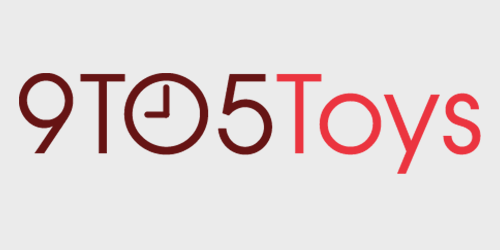Behind the Screens is a weekly 9to5Toys series that takes you through our writers’ setups, be it mobile, desktop, gaming or home theater. Next up is Stephen Hall, 9to5Google’s Managing Editor.
For my first few years working at home, I spent countless hours sitting at a cheap desk hunched over in front of a laptop. As many who have been in those shoes can probably attest, this isn’t exactly the most friendly to your health — mentally nor physically. So with my new home office I decided to spruce things up a bit and build my entire setup around the idea that it’s possible to work in front a computer all day and not feel terrible at 5 o’clock — and hopefully, stay healthier in the long-term as well.
As you might expect, my entire setup revolves around a sit-stand desk from Fully called the Jarvis. It’s perhaps one of the most popular desks, and — spoiler alert — I agree with everyone else who has ever owned one: It’s fantastic. Beyond that I have a pretty large ultra-wide monitor on a sleek monitor arm, a MacBook that serves as my Podcast editing machine and my on-the-go workstation, and a second monitor hung on the wall that keeps me updated on the weather and time throughout my day.
Let’s dive in.
The PC |
Yes, I’m running a Windows PC as my main rig, and that’s a new thing for me. I always used Windows PCs growing up, but when I went to college I ditched that lifestyle for a MacBook, and that served me well as my only machine for several years. Now I’m back to Windows 10 for this setup.
I’d say this build is pretty modest. Not a budget setup by any means, but not a powerhouse either. The most expensive parts in this rig are definitely the graphics cards, which are still highly inflated in price because of cryptocurrency mining.
What are those components? Well, there’s a MSI Pro Series Intel B250 motherboard running the Intel 3.70 GHz Core i3-6100 3M processor (cooled by a DEEPCOOL GAMMAXX 200T CPU Cooler 2) and the Ballistix Sport 16GB RAM Kit.
There’s also a SanDisk SSD PLUS 480GB (along with a half-dozen other old hard drives crammed in there), two Radeon NITRO+ RX 480s, and a CORSAIR TX850M PSU. All of those parts reside within a budget-but-stealth-looking Corsair Carbide Series 200R case.
To keep the PC up off the ground (and provide somewhere for me to keep random boxes and devices I’m not using at the moment), I use an adjustable 3-tier wire shelf from Target. And as I’ll mention below, I used VELCRO Ties for cable management in the back.
The Main Display |
As for the main display for this setup, I’m using the Dell U3417W 34-Inch Monitor. Overall, I think the U3415W (the slightly older model) is a better value per dollar, but I managed to find this 3417 on Craigslist at a pretty huge discount.
Mounting this huge UltraWide display to the desk is the Jarvis Monitor Mounting Arm by Fully. There are plenty of options for arms out there, but I found the Jarvis arm to be the sleekest looking of them. It was also available in white to match the rest of the setup.
The Desk and Cable Management |
And now for the main attraction: the desk. As I mentioned, this is the Jarvis by Fully, one of the most popular motorized sit-stand desks on the market. Specifically, I went with the Jarvis Standing Desk Frame Only from Amazon in white, which is the exact model you need if you want to build a wide desk like mine that has the automated memory controller. The Jarvis obviously isn’t cheap, but if you’re smart, you can bring the costs down substantially.
For instance, I decided not to go with the pre-configured bamboo top from Fully; instead, I went to IKEA and bought a solid wood countertop, finished it myself, and attached it to the Jarvis legs per the instructions. If you’re wondering exactly which one I got, it’s the HAMMARP, but there are several countertops and desktops available at IKEA that will do the job. If you go with the KARLBY for instance, another popular choice, you don’t even have to finish it yourself.
With any standing desk comes the challenge of cable management, since everything is exposed and out for the world to see. There’s not really anything there to just stuff your cables behind. Long story short, I used some sticky ties that came with the Jarvis desk, VELCRO Ties, a Fully WireTamer Cable Management Tray, and a Kootek Neoprene Cord Cover to get the job done. If you have all the right tools, it’s really just a matter of patience to put this together — I’d say it took me a couple of hours to get everything tidy.
One thing I didn’t anticipate when setting up this sit-stand desk was that you really need more cable when you’re running these along a winding path to the desktop on the floor. I actually didn’t own a single HDMI cable that could make it from my monitor, through the cable management in the arm, down to the desk, through the Kootek sleeve, and to the PC itself. So I ended up having to buy some longer HDMI cables to get the job done. I went with Twisted Veins, and they’ve treated me well so far.
The (Lack of a) Chair |
As I mentioned, the health aspect was really important to me with this desk, and so I wanted to make it as comfortable as possible to stay on my feet and active throughout the day. One of the worst aspects about my previous setups was chair fatigue. For me, it was really easy to get glued to my chair for hours on end and ignore basic bodily needs like drinking water just because I got too stuck in a sedentary lifestyle. So for the last 3 weeks of having this set up, I’ve gone entirely without a desk chair. And I plan to for the foreseeable future.
So how do I manage 8 hours a day at this battlestation without a chair? For one, I have the Topo by Ergodriven standing mat, which is my new favorite thing in the world. I can stand for 4+ hours straight with this mat, and it magically helps me keep my feet moving around and stretching my muscles without even having to think about it. Seriously, if you have $100 and a standing desk (that you’re not using as a standing desk as much as you want), get one of these. It changes everything.
And secondly, I’m cheating a little bit on the “no chair” front. After my legs have tired out from hours of standing, I take breaks on a Live Infinitely Exercise Ball. This, combined with the ergonomics of a raised monitor and a desk that can adjust to whatever height I need it to, as well as the Topo mat, has entirely changed my work life. I can maintain proper posture throughout the day, stand for most of it (which helps keep me concentrated, too!), and take breaks by sitting on an exercise ball when I need to.
The Accessories |
So what are all those PC accessories and trinkets I have on and around my desk that gives the setup its finished and oh-so-stylish looks?
On the PC necessities front I have the Logitech K780 Multi-Device Wireless Keyboard and the Logitech MX Master 2S Wireless Mouse, which work together to allow me to control both my PC and the MacBook I have on the side. Logitech’s “Flow” feature is a lifesaver here. I can simply move my mouse to the side of the screen and the keyboard and mouse will switch which computer they’re connected to. And, overall, these accessories are just great. They’re everything you need.
Alongside the mouse and keyboard on the desk I also have a basic cell phone stand, an old JBL Charge that I’m using as my desktop speaker, a ToJane Swing Arm Desk Lamp, a WhiteSwade salt lamp, and a The Office Coffee Mug that my wife lovingly got me for Christmas a few years ago. For lighting, I have the Philips Hue LightStrip Plus and a White and Color Ambiance Starter Kit.
And for my daily driver headphones, I have the Jabra Move Wireless Stereo Headset, and I keep it hung under my desk using a very basic headphone mount that I bought on Amazon. These are by far the best headphones you can get for the money in my opinion, and The Wirecutter agrees.
The Weather Monitor |
Perhaps the biggest “accessory” that this setup has is my weather monitor, which I hung on the wall adjacent to my desk. With this, I can get the current time and weather for the week with just a quick glance. Overkill? Perhaps, but it’s fun overkill.
The build here is really simple. This is a relatively cheap Lenovo 23-Inch Monitor that I had sitting in my closet wired up to the same desktop with the aforementioned Twisted Veins HDMI cables. From there, I just throw up a Chrome window in the second display that has the Currently Chrome extension installed. Put it in full screen with F11, and that’s all there is to it.
Podcasting Gear |
As my most dedicated readers will know, I’ve started podcasting regularly this year. Over at 9to5Google, I publish the 9to5Google Daily podcast every single day and our new Alphabet Scoop weekly rundown and commentary (usually along with Abner Li) on Saturdays.
So if I’m going to podcast, I need some podcasting gear. I use the Blue Yeti USB Microphone with my MacBook currently, and I have a Dragonpad pop filter for obvious reasons. Within a few weeks, I plan to add a Rode PSA1 arm, but I just couldn’t make it happen in time for this post.
The Laptop & Travel Setup |
And with that mention of the MacBook, I’m brought to the final aspect of my setup — and that’s my on-the-go setup. When I’m not using the Apple 13″ MacBook Pro to edit and record podcasts at home (sitting on my favorite Rain Design mStand), I take it with me to various events throughout the year. And it also comes with me any time I just need to head to a coffee shop for a change of scenery.
When I go on longer trips, I sometimes bring the Apple Wireless Magic Keyboard 2 and the Apple Wireless Magic Mouse 2 with me for a better ergonomic situation.
So that’s my setup. Let me know what you think of it in the comments!
More Behind the Screens:
- Trevor’s custom coffee and espresso bar
- Bradley Chambers’ Ergonomic MacBook Pro Setup
- Peter Cao’s dual HomePod blogging and podcasting setup
- Greg Barbosa’s MacBook-powered mobile workstation
- Haye Kesteloo’s content creation workspace for DroneDJ
- Ben Schoon’s blogging and video workspace
- Ben Lovejoy’s wire-free desk [Video]
- Trevor’s CES 2018 backpack
- Blair’s blogging workstation and at-home multimedia server
- Jeff Benjamin’s video editing workspace
- Zac’s blogging and podcasting workstation
- Michael’s space gray copy editing and blogging setup
FTC: 9to5Toys is reader supported, we may earn income on affiliate links
Subscribe to the 9to5Toys YouTube Channel for all of the latest videos, reviews, and more!