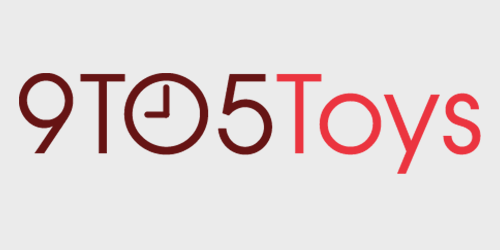Since joining the 9to5 team back in August of 2017, my setup has gone through many iterations. Some have come out of boredom with the setup and others have come from replacing gear entirely, but today, we’ll be taking a look at how my setup has been for the better part of the past year. In fact, I think it’s been this way almost longer than any other iteration I’ve had. So, without further ado, welcome to my Mac and PC productivity and gaming setup.
Behind the Screens is a new weekly 9to5Toys series that takes you through our writers’ setups. Including everything from workstations to battlestations, on-the-go setups, home theaters, and gaming rigs, we take a look at all of the gear that gets daily use in our lives. Next up its Patrick Campanale.
A closer look at Patrick’s Mac and PC setup
Unless I’m traveling to visit family or friends, you’ll likely find me working in my home office in middle Tennessee. Since moving into our home back in 2020, it’s gone through many renditions as to what I want in a home office setup; however, for the past several months, more or less it’s been the same. You’ll find that the office is centered around my main work desk, which houses both my primary gaming PC and my 14-inch MacBook Pro, alongside a slew of ergonomic and functional accessories.
macOS and Windows at the same desk
After replacing my gaming desktop with a MacBook in 2016, there’s seldom been a time where there wasn’t an Apple product on my desk. There was a time that I had a Hackintosh, but even then, I was still running macOS. Since then, however, I’ve been on the hunt for an ultra-powerful yet compact computer that can handle my daily workflow, which consists of hundreds of tabs, Photoshop, and more. That’s where the 14-inch M1 Max MacBook Pro comes in. I have essentially a base model M1 Max MacBook Pro, with 32GB of memory and 1TB of SSD. Honestly, this laptop is everything that I’ve wanted in a computer for basically the past decade.
Alongside my MacBook is my gaming desktop. I’ve been on team AMD for the past several years for gaming, and Ryzen 7000 is no different. While I have an i9 system in another area of the house to run some server-related, AMD has taken center stage once again in my setup. This time around, I’m rocking the Ryzen 9 7900X, 32GB of DDR5 RAM, and the RX 6750 XT. The system is mostly unchanged from our AMD review last year, outside of some extra storage now.
Both the MacBook and gaming PC are connected to both monitors at my desk (which we’ll dive into a bit more later). This allows me to use one or both screens depends on what I’m in the mood for. When I’m working, both screens are run from the MacBook so I can have a wide range of windows open for deal checking, researching, and email. However, once the day’s over and it’s time to have some fun, I’ll flip both screens over to use the PC and fire up some Minecraft and jump on my internal server I maintain with a few friends for some block-building adventures.
Split keyboard front and center
This is arguably the most conversation-starter piece in my setup. Front and center on my desk is the Dygma Raise keyboard. This split keyboard is powered by some amazing software which lets me dig into customizing it a ton. I have so many macros set up, and can both shorten and affiliate (some) links with a single click of the keyboard. It’s great. Not only that, but since installing the tenting kit, the keyboard is even more ergonomic than before, allowing me to easily type for hours on end without getting any wrist fatigue. Plus, putting the Logitech MX Master 3 in the center of the two keyboards might look weird, but it’s way more ergonomic than having it off to the side. Trust me.
However, the Logitech MX Master 3 and Dygma Raise are only connected to the MacBook, and I completely change peripherals when gaming. This helps keep work and play separate, but also, the Dygma just isn’t a great gaming keyboard to me with how I have it programmed. So, when it does come time to break some bricks, I break out the Drop ALT keyboard and my trusty CORSAIR SCIMITAR RGB Elite. The ALT is a keyboard I picked up about a year ago refurbished from Drop and love the feel of the clicky Blue switches. It gives me dedicated arrow keys without the added height of a function row, which is something that I don’t have a need for when I’m gaming. Plus, my Arctis Pro Wireless headset sits idly by just waiting for me to dive into a game, with a boom mic that lets me chat with teammates with ease.
Curved UltraWide monitors provide plenty of screen real estate
I’ve gone back and forth over monitor choices throughout the years. I’ve had times where I ran triple monitors, dual, single, 4K, 1440p, you name it – but the setup I keep coming back to is dual 1440p 34-inch UltraWides. My main UltraWide hasn’t changed much in the past few years, delivering a 144Hz refresh rate and a sleek design. My secondary is still the same monitor I started with way back in 2018, though sadly it clocks in with a 60Hz refresh rate. The reason that I stick with UltraWides is that macOS doesn’t like 4K resolutions much, 5K screens are astronomically expensive, and the 21:9 ratio gives me just enough room to keep all of the windows I use on a daily basis open. The secondary monitor is really just for ancillary items, things that I don’t access all too often, but that I also don’t want hidden by other windows at the same time.
Podcasting gear that just works
Recently, I started up a podcast with a good friend where we talk about faith and woodworking. Similar to the rest of my non-woodworking work, that too happens at my main desk. For that, I use the Elgato Wave:3 USB mic, which is honestly one of the best all-in-one kits around right now. The Wave:Link software is perfect for customizing which audio source goes where, and it has great quality thanks to the capsule that Elgato chose to use. It’s easily my favorite USB mic that I’ve used, and, while I could go XLR and get slightly better audio quality, the Wave:3 is perfect for my needs, which is why it’s found a perminant place on my desk.
Alongside that, I use the Logitech StreamCam, the Elgato Stream Deck, and the Elgato Ring Light all for various needs. We’re an audio-only podcast for now; the Ring Light and StreamCam make it easy to talk to my co-host over video, and the Stream Deck offers a lot of functionality for when we’re live, as well as editing the podcast after the fact.
Shipping and scanning without wires
I’m always shipping stuff, whether it’s to family or friends, a sale on FaceBook Marketplace, or for my small business, there’s always something going out. I used to use a Zebra label printer, which was a huge upgrade over using packing slip holders and printed labels. However, the Rollo Wireless is one of the latest additions to my setup, and something that I’ve come to the point of not being able to live without. It has AirPrint built-in, which means that I can buy a label from anywhere in the house and print to it. I know that seems silly, but when your old label printer worked exclusively in Windows, it’s a huge benefit. Also, the quality of the Rollo Wireless is superb, and the labels it makes look fantastic. It’s also nice in that when I insert something else, like a 2-inch circle, the printer automatically recognizes it and changes the print settings for me. Oh, and one last thing on the Rollo Wireless. When you insert new labels, it’ll automatically size them by pulling it through, scanning for the break, and then backfeeding it so you don’t lose any labels. This seems logical, and like something all label printers would do, but the Zebra didn’t do it, and I’m so glad I don’t have to trash the first label anymore when reloading it.
And then there’s my scanner. I’ve had the Epson ES-500W scanner for quite some time, and it’s always been a central part of my physical-to-digital workflow. It support ultra-high-resolution scanning when needed, and if it’s just a text-based document, then the built-in OCR is great for finding it later with a simple search. Plus, should I need to scan both sides of a document, it can do it in one pass, instead of having to feed it back through the opposite way. It might be expensive to have a dedicated scanner like this around, but it’s something that I’ve had for years and just can’t see myself getting rid of.
Sitting or standing with ergonomics in mind
Finally, we dive into the desk itself. I’ve had my UpDesk since 2019, and it’s my favorite standing desk I’ve owned. There are four easy-access programmable heights and it lets me dial in specific settings for when I’m seated, if I’m standing without shoes on, or if I have shoes on. Yes, those last two heights are different. Slightly different, but still, different. The desktop is made of bamboo and has held up great over the years, and there’s more than enough room for me to have all of my gaming and productivity stuff on it at the same time. Plus, no matter what I put on the desk, the motors have never had a single problem with lifting the top up to standing height, or lowering it back down to sitting, with ease.
Accessories galore, but in moderation
As for the rest of the setup, you’ll find various docks or headphones arranged around the desk. For starters, my go-to headset for podcasting, music listening, or just watching content in peace is Apple’s AirPods Max. I’ve had these for a while and still have yet to find a pair of headphones that are more comfortable. They work great with my Apple devices, and seamlessly switch between my iPhone, iPad, MacBook, and Apple TV depending on what I’m using at the time.
Then there’s the SyncWire 7.5W MagSafe charging stand. This has been a great addition to my setup and one that I absolutely love, as it lets me keep my phone charged at all times, ensures that it stays in view should a call come in, and there’s even a pad to charge my AirPods Pro should the need arise.
Finally, there’s the Plugable Thunderbolt 3 dock that powers my whole setup. This provides 85W charging to my 14-inch MacBook Pro, which is more than enough to keep up with on a day-to-day basis. It also handles all of the I/O for the laptop, including Gigabit Ethernet, dual displays, USB-A/C, and anything else I need it to do.
Stay tuned for future installments of Behind the Screens focusing on my growing 3D printer farm, server computer that runs Plex and Minecraft, and my dedicated storage server/networking setup.
FTC: 9to5Toys is reader supported, we may earn income on affiliate links
Subscribe to the 9to5Toys YouTube Channel for all of the latest videos, reviews, and more!